Lumeo Weather Features
Lumeo, a Garmin Connect IQ watch face by Pixel Pathos
Project maintained by PixelPathos Hosted on GitHub Pages — Theme by mattgraham
OpenWeather Integration
What is OpenWeather?
OpenWeather is a popular third-party weather service. It is offered as an alternative to Garmin’s own built-in weather service, as some users report that OpenWeather provides a more accurate forecast. OpenWeather also make additional data available, such as percentage cloud cover.
Is OpenWeather available on my watch?
OpenWeather is available in Lumeo on almost all devices. Unfortunately, due to memory limitations, it is not available on some fēnix® 6 devices.
How do I get started?
You will need a free OpenWeather API key, which you then need to enter in the “OpenWeather Key” box in Lumeo’s settings in the Connect IQ app.
- Sign up for a free OpenWeather account if you don’t already have one. You will receive an account confirmation e-mail.
- Click on the “Verify your email” button in the confirmation e-mail. This will log you in to your OpenWeather account.
- Click on the “API keys” tab. You will see that an API key has already been generated for you. Copy, or write down this key.
- In Lumeo’s settings in the Connect IQ app, paste the key into the “OpenWeather Key” box, and save. Note you can also do this in Garmin Express, but not currently on the watch itself. If you already have an OpenWeather key, you can skip the previous steps and use your existing key here instead.
How will Lumeo use the OpenWeather API key?
Lumeo uses the “Current Weather Data” and “5 Day / 3 Hour Forecast” APIs from the “Current & Forecast weather data collection”. It does not currently use the “One Call API 3.0”, as that requires users to enter payment details.
Lumeo will fetch the latest weather via the internet when detects that the weather data it holds is older than 30 minutes. It will check the age of its data (before making a request) each time you wake your watch.
Additionally, each time you change settings, Lumeo will fetch the latest weather as soon as possible.
Lumeo can access the internet a maximum of once every 5 minutes. This means you may see a delay, especially when activating OpenWeather for the first time.
How do I know OpenWeather is working?
Weather fields will now show a coloured dot, indicating the status of the OpenWeather data:
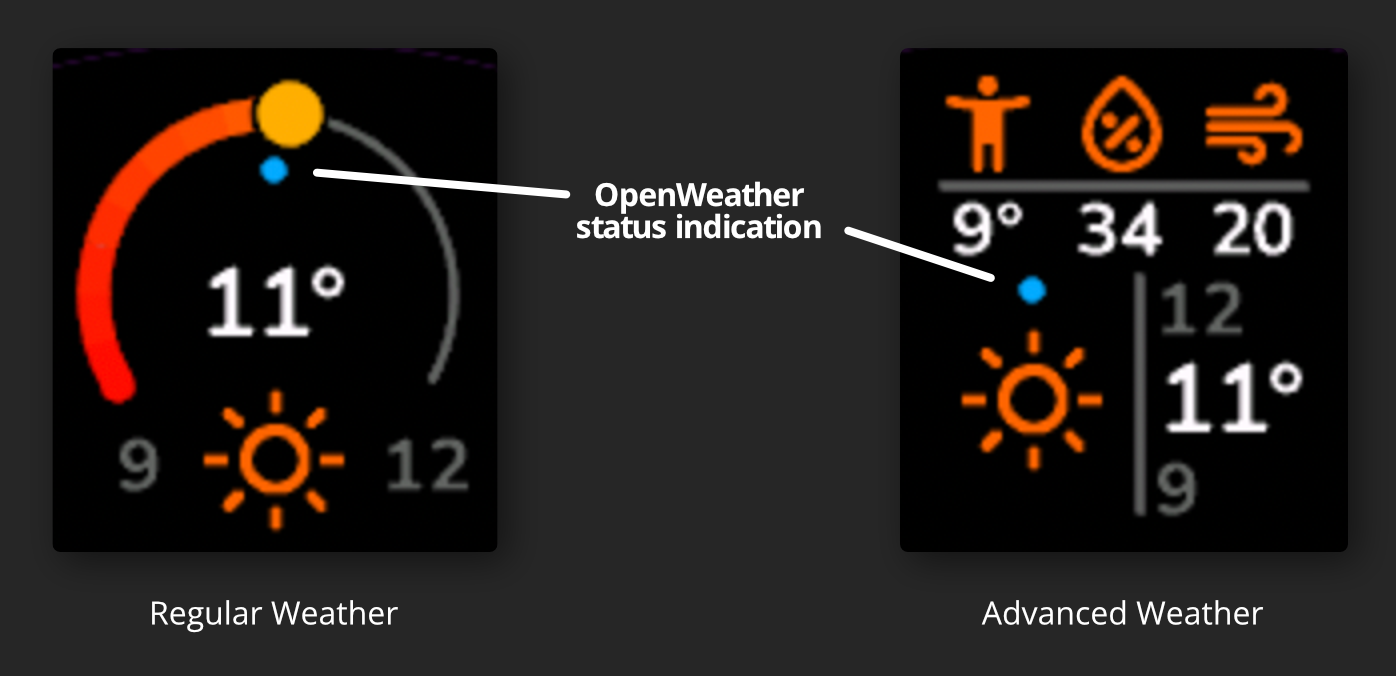
| Dot Colour | Meaning |
|---|---|
| Grey | No internet connection, or other request error. Ensure watch is paired with phone that has internet access. |
| Yellow | Unknown location, so can’t request local weather. Lumeo initially requires a location from Garmin Weather, so ensure watch is paired with a phone that has internet access. Lumeo will store the current location in case a live location is no longer available. |
| Red | Invalid API Key. Check that you have entered a valid OpenWeather key correctly. |
| Orange | Other HTTP error. |
| Blue | A request to OpenWeather has been queued, and will be made within the next 5 minutes. If you have just set up OpenWeather, no data will be visible until the initial request has completed. |
| White | Successfully sent a request to OpenWeather; now awaiting response. |
| Green | Up-to-date weather information successfully received. This indication will automatically disappear after 1 minute. |
A note about minimum/maximum temperatures when using OpenWeather
The only free OpenWeather endpoints that do not require payments details are “Current Weather Data” and “5 Day / 3 Hour Forecast”. The min/max temps provided with the current weather data are current min/max only, whereas we want min/max for the day as per Garmin Weather.
The “5 Day / 3 Hour Forecast” endpoint provides min/max temps for 3-hour intervals throughout the day. For example, if it is now 8am, the next min/max values available are those covering the period 9am to noon (and then from noon to 3pm, etc.). Similarly, if it is now 10pm, the next period is midnight to 3am for tomorrow. In lieu of min/max for the entire current day, including from the start of today (midnight) until now, the best Lumeo can do is to report the min/max for the remainder of the day, as historical data is not available, and it would not be correct for Lumeo to try and record min/max temps from earlier in the day, in case the wearer changes location, and those recorded temps are no longer valid.
In future, I may integrate the “One Call” endpoint which does provide min/max for the entire current day. This assumes wearers would be happy to provide payment details to OpenWeather (even if payment will not actually be taken), and that the endpoint does not return so much additional data as to cause memory issues with Lumeo.
Advanced Weather
What is Advanced Weather?
Advanced Weather replaces the usual middle dial (Dial 2) with a more detailed weather display. In addition to the current condition, and min/current/max temperatures, there are 3 new fields (see above screenshot) where you can show additional information.
The feature is available on all watches, and works either with Garmin Weather, or OpenWeather.
How do I enable Advanced Weather?
- Select one of the layouts that shows dials: Max Data, Dials and Graph, or Dials. You can do this via the
Layoutsubmenu in Lumeo’s settings. - Ensure that Dial 2 is set to Weather. Use the
Datasubmenu for this. - In the
Weathersubmenu, turn on theAdvanced Weathersetting. - That submenu also allows you to configure the 3 fields. Fields marked
[GW]are only available when using Garmin Weather, while fields marked[OW]are only available when using OpenWeather.